Insert links tutorial
Abschlussbedingungen
Option A: Including a link directly within a text (e.g. in a topic block, a text field or a text page)
- Including the link directly by using the ‘naked’ URL: https://www.e-teaching.org/didaktik/konzeption/barrierefreiheit
- Attaching the link to a text: ink to an article on inclusive e-learning on e-teaching.org (German)
If you would like to include a link within a text, you can do so using the Atto editor from Moodle. For this purpose, select the text that the link is to be added to:
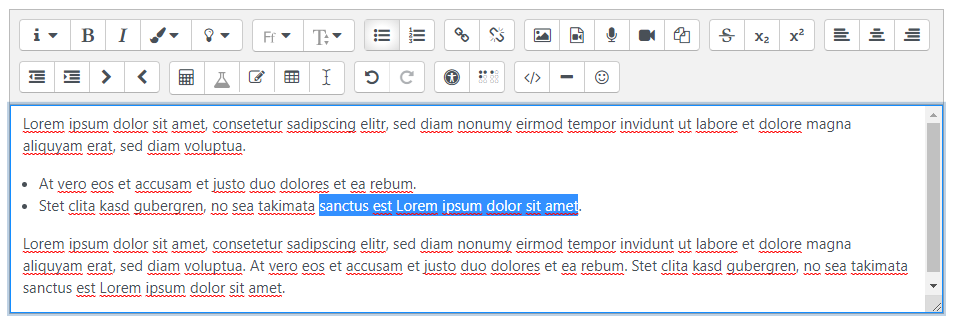
Then, click the ‘Create/configure link’ button in the editor. A dialog with an entry field where you can enter the desired link will open.
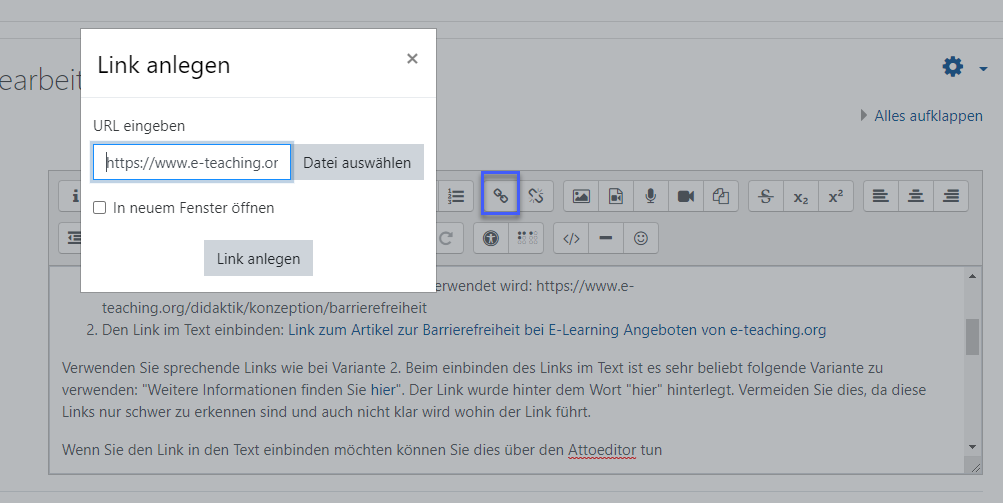
Option B: Including links via the ‘Add resources’ function
To do so, go to ‘Add an activity or resource’ in the relevant topic and select the ‘URL’ item under ‘Resources’.


Zuletzt geändert: Donnerstag, 28. Juli 2022, 15:38